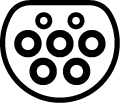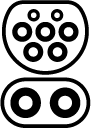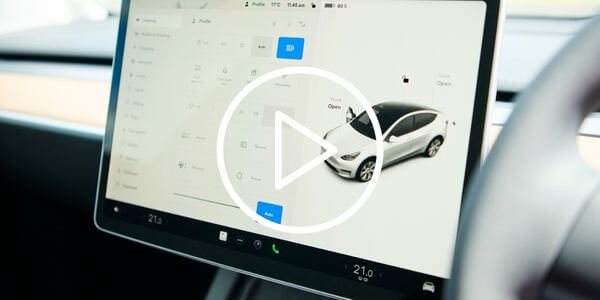- Forgot username?Forgot username?
- Forgot password?
- Not You?
- Need an account? Create one now
-
Create one now
msg.memRates.notAMem,avis
lbl.prof.createAccountMsg,avislbl.prof.signInMoreOpt,avislbl.prof.moreLoginOpt,avis
- If you already have a 6 digit Wizard number, Go Here!
VERIFICATION CODE OPTION
VERIFICATION CODE VIA SMS
VERIFICATION CODE VIA EMAIL
For added security, we will send you a verification code to verify your identity.
Please choose a way to receive your verification code.
Receive by Text:
{{vm.securityAssessmentSummary.otpTokenverifiers.phoneNumber.value}}
Receive by Email:
{{vm.securityAssessmentSummary.otpTokenverifiers.emailAddress.value}}
VERIFICATION CODE
Resend Verification Code.
ACCOUNT LOCKED
Sorry, the maximum number of attempts has been reached. For your security your account has been locked.
To activate your account, click on the link we sent to your email at {{vm.securityAssessmentSummary.otpTokenverifiers.emailAddress.value}}
EMAIL SENT
Email to reactivate your account sent.
PASSWORD EXPIRED
RESET PASSWORD
If you did not receive an email please check your junk folder. For further assistance please contact our website team.
RESET PASSWORD
Enable Location
Location services must be enabled to choose your car. Please check your browser's setting.
5-STAR SAFETY
The National Highway Transportation Safety Administration from time to time rates vehicles for safety standards. Based on our last review, this vehicle was rated as a 5-star vehicle. Please note these ratings are subject to change and reflect our last review.
msg.corporateAccount.savingsMessage,avis
msg.corporateAccount.sameCompanySuccessMessage,avis
msg.corporateAccount.differentCompanySuccessMessage,avis
msg.corporateAccount.workinginCompanyMessage,avis {{vm.cbpCustomer.accountName}} ?
msg.corporateAccount.verifyIdAtCounterMsg,avis
msg.corporateAccount.youCanAlways,avis msg.corporateAccount.addNewDiscountNumberMessage,avis msg.corporateAccount.ifYouhaveOne,avis

TESLA MODEL 3 & Y OPERATING INSTRUCTIONS

TESLA MODEL 3 & Y OPERATING INSTRUCTIONS


Quick Start Guide
Quick Start Guide

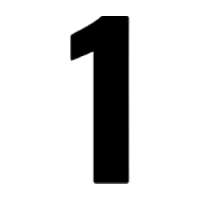 |
Unlock the carPlace the key card near the circle by the driver’s window to lock or unlock the car. |
 |
Doors lock within 15 seconds of driving and unlock when you park. TURNING OFF THE ENGINE The car will automatically turn off after it has been in Park for 15 mins. You can also use the touchscreen to manually power off. You will need to do this before charging. |
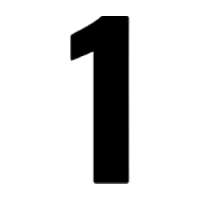 |
Unlock the carPlace the key card near the circle by the driver’s window to lock or unlock the car. |
 |
Doors lock within 15 seconds of driving and unlock when you park. TURNING OFF THE ENGINE The car will automatically turn off after it has been in Park for 15 mins. You can also use the touchscreen to manually power off. You will need to do this before charging. |

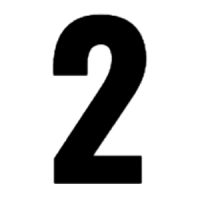 |
Enter and Exit the carTo enter: Push on the highest part of the handle.
|
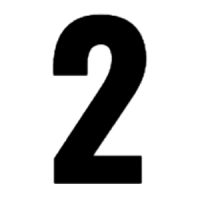 |
Enter and Exit the carTo enter: Push on the highest part of the handle.
|

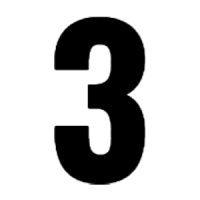 |
Start the carPlace the key card on the centre console, in the area above the cup holders. Press the brake and then shift the car into gear by pressing down on the right-hand drive stick. (See point 4) |
 |
Once the car has started the card can be removed from the console. |
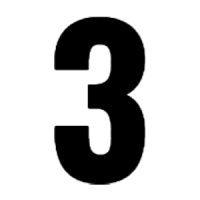 |
Start the carPlace the key card on the centre console, in the area above the cup holders. Press the brake and then shift the car into gear by pressing down on the right-hand drive stick. (See point 4) |
 |
Once the car has started the card can be removed from the console. |

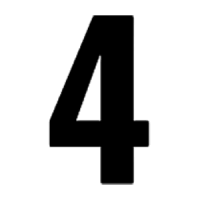 |
Change Gears, Indicate and ParkTo change gears: Use the right-hand side drive stick. Push up for reverse and down for drive.To engage and disengage the park brake: press the button on the end of the right-hand side drive stick.To indicate: Use the left-hand side indicator stick. |
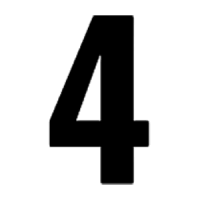 |
Change Gears, Indicate and ParkTo change gears: Use the right-hand side drive stick. Push up for reverse and down for drive.To engage and disengage the park brake: press the button on the end of the right-hand side drive stick.To indicate: Use the left-hand side indicator stick. |

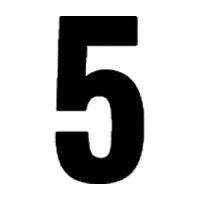 |
Adjusting MirrorsThis is done via the touch screen. Press Controls > Mirrors.Use the left scroll button on the steering wheel to select which mirror you are adjusting.Next, use the scroll button as follows to adjust the selected mirror:Roll up or down to move the mirror up or down.Roll left or right to move the mirror inward or outward. |
|
You will find other vehicle adjustments can also be made via the Controls menu on the touch screen. |
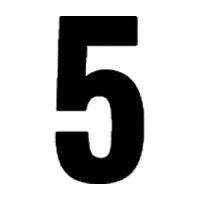 |
Adjusting MirrorsThis is done via the touch screen. Press Controls > Mirrors.Use the left scroll button on the steering wheel to select which mirror you are adjusting.Next, use the scroll button as follows to adjust the selected mirror:Roll up or down to move the mirror up or down.Roll left or right to move the mirror inward or outward. |
|
You will find other vehicle adjustments can also be made via the Controls menu on the touch screen. |

 |
BrakingYou will find that as soon as you take your foot off the accelerator the car will rapidly slow down to brake. (Unlike a conventional car which gradually rolls to a stop). This regenerative braking helps to increase battery charge as you drive. It may feel different at first, but most people quickly adjust after a short drive. |
|
Tip: We find if you put the car on Creep setting for Stopping Mode, it feels closer to a conventional car to drive. Creep setting will apply torque so that the vehicle continues to move slowly forward or backwards when your foot is off the accelerator. While in Park, select Controls > Pedals & Steering > Stopping Mode > Creep. |
 |
BrakingYou will find that as soon as you take your foot off the accelerator the car will rapidly slow down to brake. (Unlike a conventional car which gradually rolls to a stop). This regenerative braking helps to increase battery charge as you drive. It may feel different at first, but most people quickly adjust after a short drive. |
|
Tip: We find if you put the car on Creep setting for Stopping Mode, it feels closer to a conventional car to drive. Creep setting will apply torque so that the vehicle continues to move slowly forward or backwards when your foot is off the accelerator. While in Park, select Controls > Pedals & Steering > Stopping Mode > Creep. |
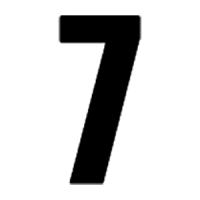 |
Headlights and Windscreen WipersLights and Windscreen Wipers will be set to AUTO mode, meaning they will intuitively come on when needed, and will automatically adjust to the optimum setting.You can manually access the headlight and wiper settings via the touchscreen. Press Controls to get started.And you can control headlights and wipers via voice commands. See further operating instructions below for more information on using voice control. |
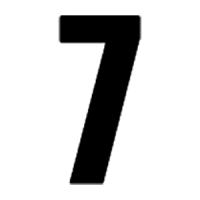 |
Headlights and Windscreen WipersLights and Windscreen Wipers will be set to AUTO mode, meaning they will intuitively come on when needed, and will automatically adjust to the optimum setting.You can manually access the headlight and wiper settings via the touchscreen. Press Controls to get started.And you can control headlights and wipers via voice commands. See further operating instructions below for more information on using voice control. |
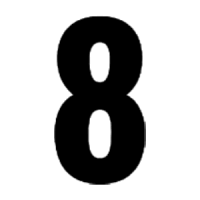 |
Adaptive Cruise ControlWhile driving, when you reach your desired speed press down on the right-hand side drive stick to set that speed for cruise control.To change your speed: Use the right scroll button on the steering wheel to increase or decrease your speed. Scroll up to increase speed and scroll down to decrease speed.To change your follow distance: Use this same right scroll button on the steering wheel to increase or decrease follow distance between your car and the vehicle in front. To increase distance, press to the left. To decrease distance, press to the right.To disengage cruise control: Either press the brake pedal or press up on the drive stick. |
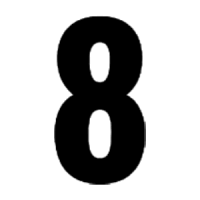 |
Adaptive Cruise ControlWhile driving, when you reach your desired speed press down on the right-hand side drive stick to set that speed for cruise control.To change your speed: Use the right scroll button on the steering wheel to increase or decrease your speed. Scroll up to increase speed and scroll down to decrease speed.To change your follow distance: Use this same right scroll button on the steering wheel to increase or decrease follow distance between your car and the vehicle in front. To increase distance, press to the left. To decrease distance, press to the right.To disengage cruise control: Either press the brake pedal or press up on the drive stick. |
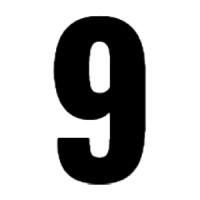 |
Monitoring Charge and Driving RangeYou’ll find the battery charge level displayed on the top right hand side of the touchscreen. By pressing on this icon, you can toggle between remaining charge and estimated remaining driving range.If you plot your destination into Tesla’s Trip Planner, within the vehicle navigation menu, you’ll find it provides recommended charging points and an estimation of remaining charge when you arrive at your destination. |
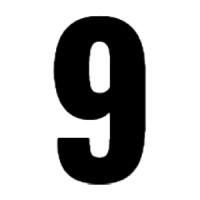 |
Monitoring Charge and Driving RangeYou’ll find the battery charge level displayed on the top right hand side of the touchscreen. By pressing on this icon, you can toggle between remaining charge and estimated remaining driving range.If you plot your destination into Tesla’s Trip Planner, within the vehicle navigation menu, you’ll find it provides recommended charging points and an estimation of remaining charge when you arrive at your destination. |
Speed Display
You will find this displayed on the touch screen while driving.
Reversing Camera
This will automatically come on when the vehicle is in reverse.
Heating and Air-conditioning
You will find these settings at the bottom of the touch screen.
Voice Controls
By pressing and releasing the right scroll wheel, of the steering wheel you can ask the car to interact with settings such as adjust climate preferences, control windscreen wiper speed and navigating to a location. The voice commands are designed to respond to natural requests.
Speed Display
You will find this displayed on the touch screen while driving.
Reversing Camera
This will automatically come on when the vehicle is in reverse.
Heating and Air-conditioning
You will find these settings at the bottom of the touch screen.
Voice Controls
By pressing and releasing the right scroll wheel, of the steering wheel you can ask the car to interact with settings such as adjust climate preferences, control windscreen wiper speed and navigating to a location. The voice commands are designed to respond to natural requests.
How to Charge
How to Charge
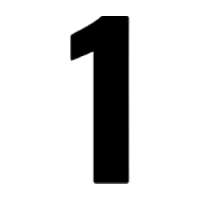 |
OPENING THE CHARGE PORTEnsure the car is off, unlocked and in park before charging.Open the charge port using the touch screen. Select Controls > Charging > Open Charge Port.The charge port is located on the passenger side at the rear of the car. |
 |
The Tesla “T” light on the charging port will light up white or light blue when you open the charging port. If you do not connect a charging plug within a few minutes the port will automatically close and the light will turn off. If this happens, follow the steps above to open the charge port again. |
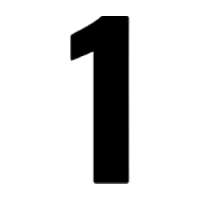 |
OPENING THE CHARGE PORTEnsure the car is off, unlocked and in park before charging.Open the charge port using the touch screen. Select Controls > Charging > Open Charge Port.The charge port is located on the passenger side at the rear of the car. |
 |
The Tesla “T” light on the charging port will light up white or light blue when you open the charging port. If you do not connect a charging plug within a few minutes the port will automatically close and the light will turn off. If this happens, follow the steps above to open the charge port again. |
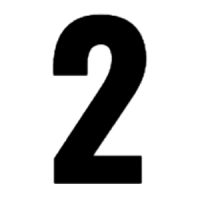 |
CONNECTING A CHARGING PLUGA Tesla Y is compatible with a Type 2 or CCS2 plug. These plug types will be available at most charging stations.Once you have plugged the appropriate charging plug into the vehicle’s charging port the car should automatically start charging.At some charging stations, you may need to select Start Charging on the vehicle touch screen or within the charging provider’s smart phone app.Also, at some charging stations, you may need an adapter cable. You can find this in the boot. It’s inside a compartment on the floor of the boot. |
 |
While charging, your vehicle's touch screen will provide an alert if a fault occurs. It will also display an estimate on charging time and charging status. |
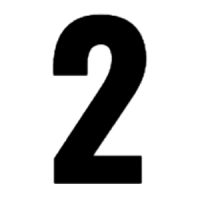 |
CONNECTING A CHARGING PLUGA Tesla Y is compatible with a Type 2 or CCS2 plug. These plug types will be available at most charging stations.Once you have plugged the appropriate charging plug into the vehicle’s charging port the car should automatically start charging.At some charging stations, you may need to select Start Charging on the vehicle touch screen or within the charging provider’s smart phone app.Also, at some charging stations, you may need an adapter cable. You can find this in the boot. It’s inside a compartment on the floor of the boot. |
 |
While charging, your vehicle's touch screen will provide an alert if a fault occurs. It will also display an estimate on charging time and charging status. |
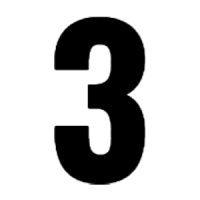 |
STOPPING CHARGINGYou can stop charging at any time by selecting Stop Charging on the vehicle touch screen.Before removing the charging plug you will need to Stop Charging and then Unlock Charge Port using the vehicle touch screen.Ensure the Tesla logo, located on the left hand side of the vehicle charging port, has turned white before removing the connector. |
 |
In rare circumstances you may need to manually release the charging plug. If this needs to happen, please refer to the Charging Instructions section of the Tesla Y Owner’s Manual provided below. Manual release is not recommended. |
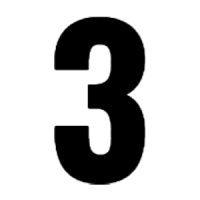 |
STOPPING CHARGINGYou can stop charging at any time by selecting Stop Charging on the vehicle touch screen.Before removing the charging plug you will need to Stop Charging and then Unlock Charge Port using the vehicle touch screen.Ensure the Tesla logo, located on the left hand side of the vehicle charging port, has turned white before removing the connector. |
 |
In rare circumstances you may need to manually release the charging plug. If this needs to happen, please refer to the Charging Instructions section of the Tesla Y Owner’s Manual provided below. Manual release is not recommended. |
IMPORTANT!
- Do not take the Tesla through an automatic or conveyor tunnel car wash. Washing the car without activating special Car Wash Mode features may cause permanent damage.
- In case you get caught short of charge and are unable to make it to a public charging station, a trickle charging cable is included in the bottom compartment of the car boot. This can be plugged directly into a standard residential power point. Do not use an extension cord if trickle charging.
IMPORTANT!
- Do not take the Tesla through an automatic or conveyor tunnel car wash. Washing the car without activating special Car Wash Mode features may cause permanent damage.
- In case you get caught short of charge and are unable to make it to a public charging station, a trickle charging cable is included in the bottom compartment of the car boot. This can be plugged directly into a standard residential power point. Do not use an extension cord if trickle charging.
Public Charging Guide*
| Charging Level | Level 2
|
Level 3 (Recommended)
|
Level 4 (Recommended)
|
| Power | 7 – 22 kW |
50 kW |
150 – 350 kW |
| Time to charge from 10% to 80% (approx.) | 5 - 8 hours |
1 - 1.5 hours |
15 - 40 mins |
| Compatible Plug | Level 2 - Type 2 |
Level 3 & 4 - CCS2 |
|
 |
Estimated driving range is up to 455km. We suggest planning for 430km on a 100% charge; or 300kms on an 80% charge. Driving distance will vary depending on weather and road conditions. Extreme hot or cold weather will reduce driving range. Large hills will reduce driving range. You’ll also find that city driving uses less energy than highway driving, as there is more frequent need to use regenerative braking when driving in the city. |
*The information provided is for general information purposes only. The information has been sourced from a variety of online sources and is provided to customers in good faith. However, the Avis Budget Group makes no representation or warranty of any kind, express or implied, regarding the accuracy, adequacy, reliability, availability or completeness of any information provided. In particular, the information in the Public Charging Guide is indicative only, and the Avis Budget Group will not be responsible for any decisions based, or reliance placed, by customers on such information.
Public Charging Guide*
Charging Level |
Level 2
|
Level 3
|
Level 4
|
|||
Power |
7 – 22 kW |
50 kW |
150 – 350 kW |
|||
Time to charge from 10% to 80% (approx.) |
5 - 8 hours |
1 - 1.5 hours |
15 - 40 mins |
|||
Compatible Plug |
Level 2 - Type 2
|
Level 3 & 4 - CCS2
|
||||
 |
Estimated driving range is up to 455km. We suggest planning for 430km on a 100% charge; or 300kms on an 80% charge. Driving distance will vary depending on weather and road conditions. Extreme hot or cold weather will reduce driving range. Large hills will reduce driving range. You’ll also find that city driving uses less energy than highway driving, as there is more frequent need to use regenerative braking when driving in the city. |
*The information provided is for general information purposes only. The information has been sourced from a variety of online sources and is provided to customers in good faith. However, the Avis Budget Group makes no representation or warranty of any kind, express or implied, regarding the accuracy, adequacy, reliability, availability or completeness of any information provided. In particular, the information in the Public Charging Guide is indicative only, and the Avis Budget Group will not be responsible for any decisions based, or reliance placed, by customers on such information.
Additional Resources
Additional Resources
Need Roadside Assistance?
If you're on the road and need help, please contact roadside assistance on 1800 063 973.
Need Roadside Assistance?
If you're on the road and need help, please contact roadside assistance on 1800 063 973.